- Manually pick the exact data you want to extract
- Record your interactions with a webpage so Kadoa can replay them later
Hint: If you can’t find the installed extension, click the Puzzle icon, then
click Pin to permanently show the Kadoa icon in your browser toolbar.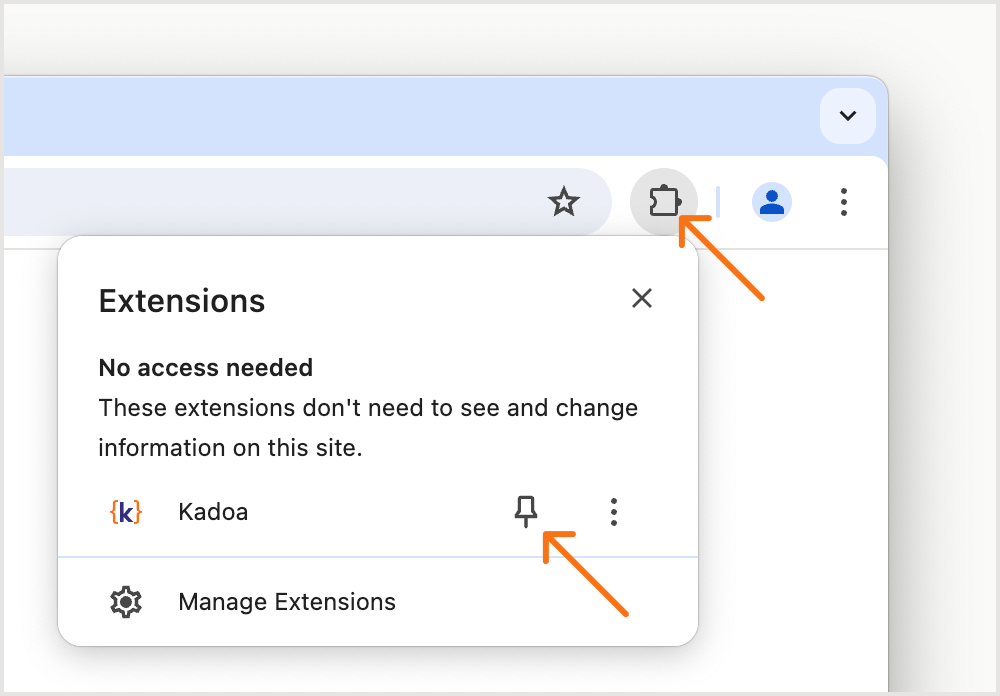
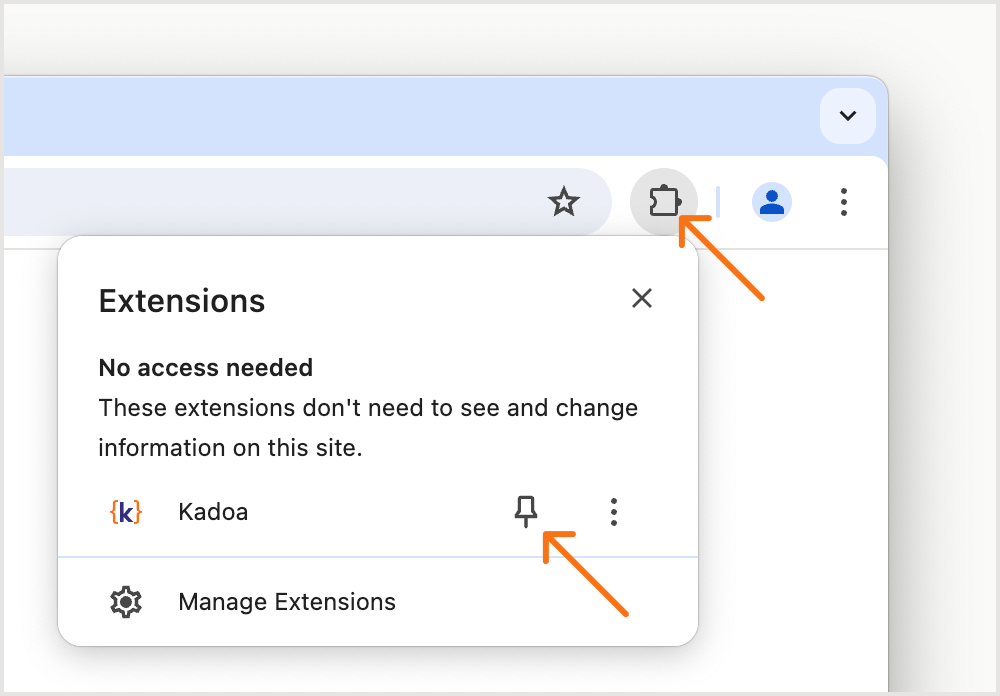
When to use
Use the Kadoa Chrome extension when you need precise control over the data you want to extract or monitor. This method is ideal if:- Kadoa’s auto-detect feature doesn’t capture the specific data you need
- You prefer a hands-on approach to selecting data directly from a webpage
- A webpage needs interactions before the data is available
How to use
- Navigate to the webpage containing the data you want to extract
- Open the Kadoa extension
- If a webpage needs interactions before the data is available, record them so Kadoa can replay them later
- Select one or more objects containing the data you’d like to extract
- Review and refine the suggested fields
- Your new workflow is ready
Compatibility
The Kadoa extension is compatible with recent versions of Google Chrome and other Chromium-based browsers such as Vivaldi and Brave. Currently, Safari and Firefox are not supported.Security
The Kadoa Chrome extension operates within the user’s active tab. Here is the complete list of requested permissions:- activeTab: Allows the extension to record interactions (e.g., clicks, key presses) and select elements within the active tab.
- storage: To use the Kadoa extension, users need to be logged in to their Kadoa account. The API key is used for authentication and is stored in local storage to persist between sessions.
- scripting: Supports rendering the extension UI when the user clicks the toolbar button.
- cookies, in combination with host_permissions
["*://*.kadoa.com/*"]: Allows the extension to read the team ID cookie, set by the Kadoa web app and scoped to the kadoa.com domain, to determine the active workspace. - browsingData: Required to clear the current tab’s cache (via
chrome.browsingData.removeCache) for accurate click event detection. - sidePanel: Utilizes Chrome’s Side Panel API for the extension’s UI.
- tabs: Listens to tab-related events, such as closing the side panel when the user switches tabs.
- webNavigation: Detects when the user reloads the current page while the extension is active.
- User API key: For authentication
- Active tab URL and content: For processing and extracting selected data