- Personal Workspace - For individual users
- Team Workspace - For organizations on Enterprise plans
Personal Workspaces
This is your individual space to build and manage workflows.What You Can Do
- Create Workflows - Build data extraction workflows
- Manage Data - View, export, and deliver extracted data
- Tag Workflows - Categorize workflows using custom tags
- Generate API Keys - Access your data programmatically
- Set Up Notifications - Get alerts when workflows complete or encounter issues
When to Upgrade
Consider upgrading to an Enterprise Team Workspace when you need:- Collaboration with team members
- Role-based access control
- Shared workflows across your organization
- Custom usage limits and enterprise support
Team Workspaces
Team collaboration features are available for Enterprise customers.
Key Benefits
- Shared Resources - Centralized usage tracking, workflows, and API keys across your organization
- Flexible Permissions - Role-based access control with Member, Admin, and Compliance Officer roles
- User Management - Invite and manage team members from a single dashboard
- Enterprise Security - Compliance features, audit logging, and access controls
- Organized Workflows - Use tags and variables to categorize your team’s workflows
Getting Started
When you upgrade to an Enterprise plan, Kadoa automatically creates your team workspace:- You become the initial team owner
- You can immediately invite team members
- Your usage limits are shared across all team members
What’s Included
Your team workspace includes:- Shared Workflows - All team members can view and collaborate on workflows
- Team Settings - Manage members, permissions, and team configuration
- Workspace API Key - Generate a dedicated API key from Settings > General
Manage Team Members
Add Members
Only Admins and Owners can add and remove team members.
- Open Settings from the sidebar.
- Click Add members.
- Enter the email address of the person you want to invite.
- Select their role (Member, Admin, or Compliance Officer).
- Click Send invitation.
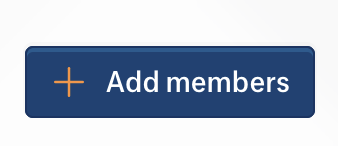
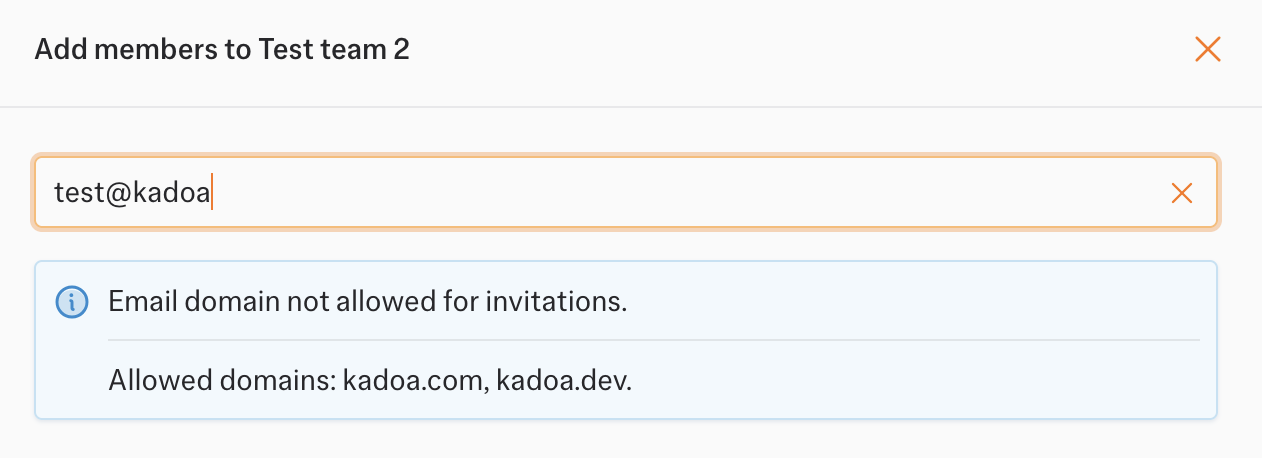
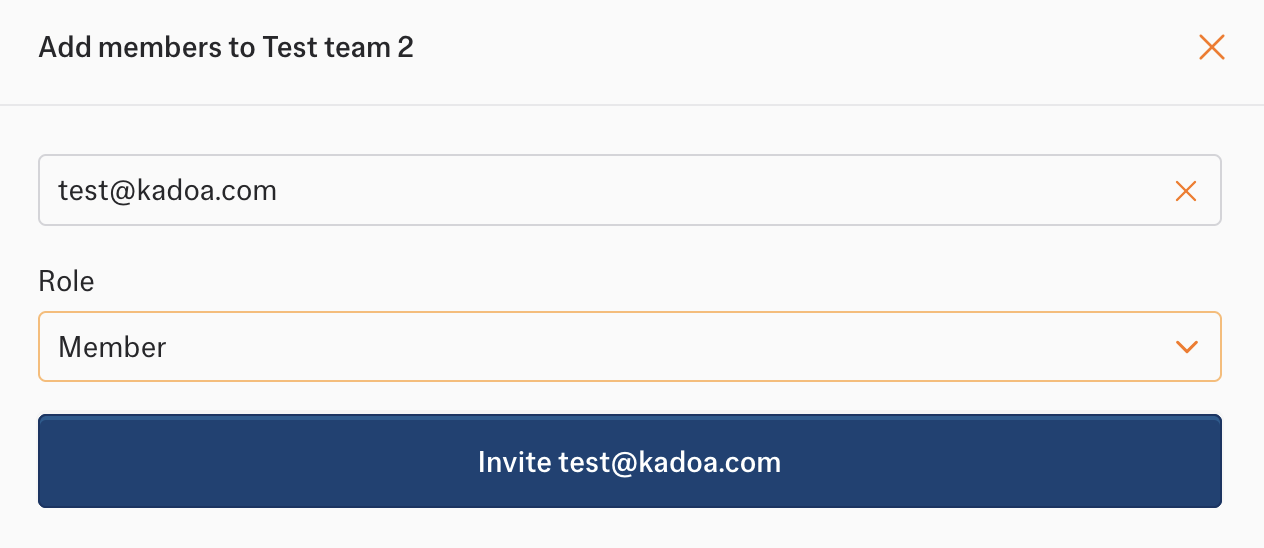
- If the person has a Kadoa account, they receive an invitation notification
- If they’re new to Kadoa, they receive an email to create an account and join your team
- You can resend or cancel pending invitations from Settings
Manage Invitations
From Settings, you can:- Resend invitations that may have been missed
- Cancel invitations that are no longer needed
- View invitation status to see who hasn’t joined yet
Roles and Permissions
Each role has specific permissions designed to balance collaboration with security.Member
Best for: Team members who create and manage their own workflows Permissions:- Create new workflows for the team
- Read and execute all team workflows
- Edit their own workflows
- Download data from team workflows
- Use team tags and variables
- Cannot manage team settings or members
- Cannot access compliance or audit features
Admin & Owner
Best for: Team leads, project managers, and administrators Permissions (includes all Member permissions):- Manage team members (add, remove, change roles)
- Delete or modify any team workflow
- Access team settings and configuration
- Manage team tags and variables
- View usage and billing information
- Limited compliance access (depends on organization setup)
Compliance Officer
Best for: Compliance teams and auditors who need read-only access Permissions:- Read-only access to all workflows and execution logs
- Access compliance reports and audit trails
- View team activity
- Regulatory compliance monitoring
- Security audits
Advanced Features
Your team settings page provides additional collaboration features: Tags help organize and categorize workflows:- Create custom tags for projects, departments, or campaigns
- Filter and search workflows by tags
- Use tags for reporting and analytics
- Define reusable input variables for workflows
- Share variables across team workflows
- Generate your API key from Settings > General (Admins and Owners only)
- API keys start with
tk-and are tied to your workspace - Actions via API key are attributed to your workspace’s service account, not individual members
- Your integrations keep working even when team members leave or change roles
View the service account in your team members list. Audit logs show which actions were automated vs. manual.
Switch Between Workspaces
If you’re a member of multiple workspaces (e.g., a Personal Workspace and one or more Team Workspaces), use the workspace switcher in the top navigation:- Your active workspace determines which workflows and settings you can access
- Personal Workspace workflows remain private to you
- Usage is tracked separately for each workspace