Available for Enterprise customers.
- browser interactions (clicks, forms)
- search, crawling, or multi-step navigation
- data extraction from files (PDF, Excel, CSV)
When to Use
AI Navigation is ideal for scenarios that were previously difficult or impossible to automate:- Browser interactions – Handle multi-step click and type interactions before extracting data
- File extraction – Locate, download, and extract the right content from files (PDF, Excel, CSV)
- Scraping behind login – Access portals before collecting information
- Search and crawling – Start from a root URL, then find and retrieve content based on keywords
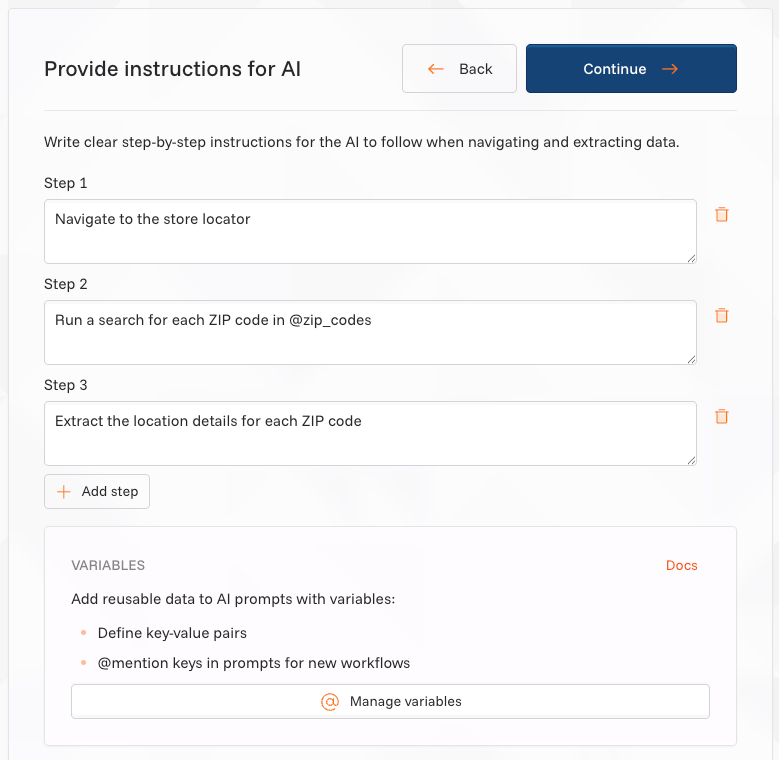
How to Use
- In UI
- In SDK/API
Create a workflow with AI Navigation using the dashboard:
- Define the source URL - Start with any website URL where your data extraction begins
- Define your data schema
- Auto-detected schema: The agent extracts what it discovers on the page or what you describe in your prompt
- Manually defined schema: Any pre-defined or manually created schema will be used by the AI agent
- Choose AI Navigation mode - Select “AI Navigation” as your navigation method
- Write your instructions - Describe the step-by-step navigation and extraction process in natural language
- Test and deploy - Run a test extraction to validate the workflow, then deploy for production use
Writing Effective Prompts
For best results, try to be specific with your instructions:1. Start with navigation
Be specific about where to go and what to click- ✅ “Navigate to the careers section, then click on ‘Engineering roles’”
- ❌ “Find job postings”
2. Handle interactions
Tell the AI how to use forms, filters, or authentication- ✅ “Search for ‘sensors’ and filter by ‘in stock’”
- ❌ “Find relevant products”
3. Specify data fields
List exactly what data to extract- ✅ “Extract: product_name, price, brand, availability”
- ❌ “Get product information”
Variables
Variables allow you to define reusable values that can be referenced in your AI Navigation prompts using@variableName syntax. This is particularly useful when you need to run workflows with different input parameters.
How Variables Work
When your workflow runs, Kadoa automatically replaces variable references with the actual values you’ve defined. Example: If you create a variable namedkeywords with the value "ESG reports", this prompt:
Creating Variables
- Navigate to team settings in your dashboard sidebar
- Click Add variable
- Enter a unique Key (no spaces allowed)
- Select the Data Type (Text, Secret, JSON Object, Array)
- Enter the Value
- Click Save
Using Variables in Prompts
When writing AI Navigation instructions:- Type
@to see available variables - Select from the suggestion list or type the variable name manually
- The variable will be highlighted in your prompt editor
zipCodes: ["10001","10002"], radius: 25
Using Variables via API
You can also use variables when creating workflows via API. Read more here.”Secret” Data Type
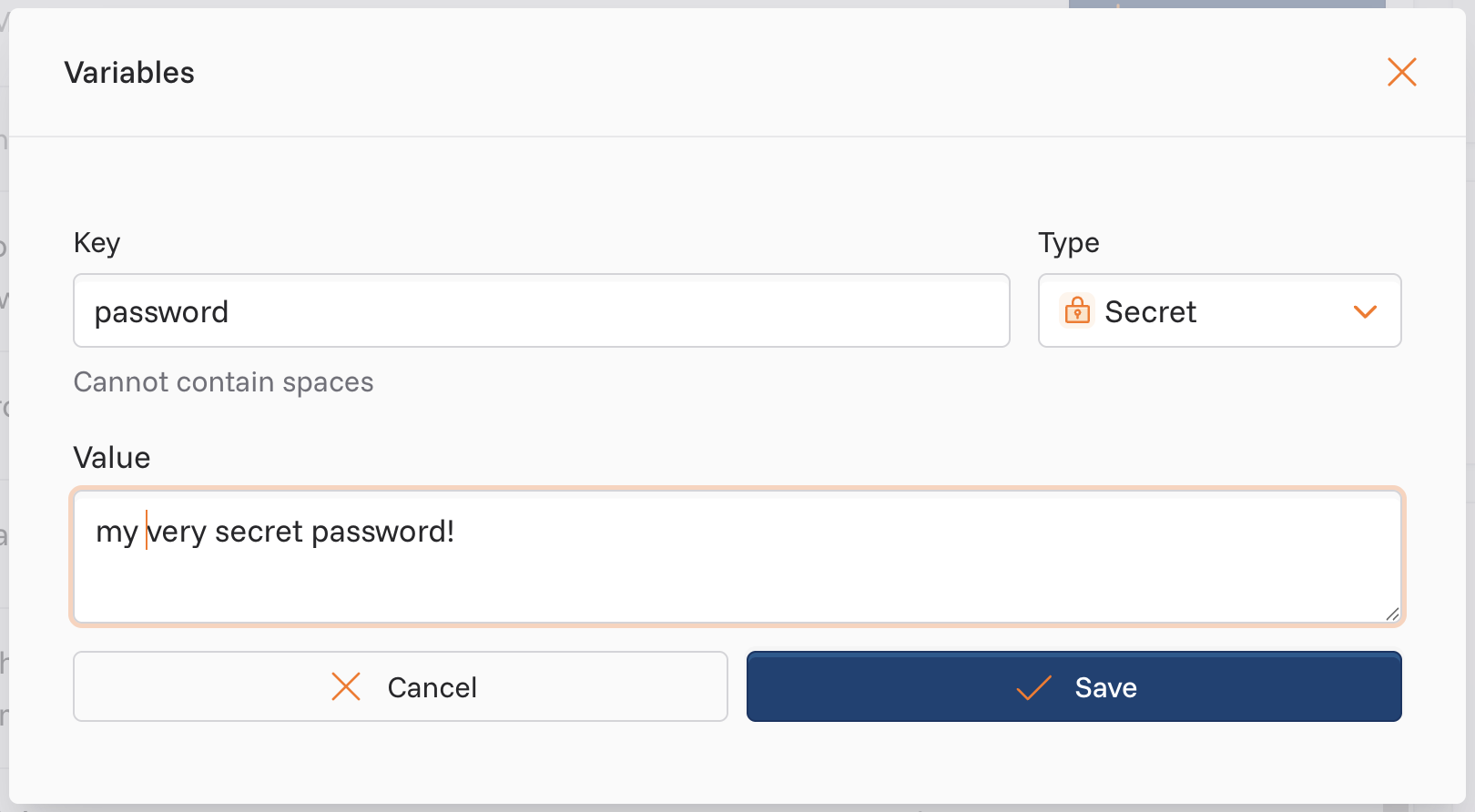
- The secret is encrypted during transit to our server by HTTPS to avoid man-in-the-middle attacks.
- Our server then stores it using Google Cloud Platform (GCP) Secret Manager, here it is encrypted at-rest as well.
- When the AI Navigation agent is following its execution script then it accesses the secret and loads it into memory, uses it, and then deletes it from memory. (Note that we never send any secrets to any LLM! The secret is only accessed by our server momentarily while being sent to the browser.)
